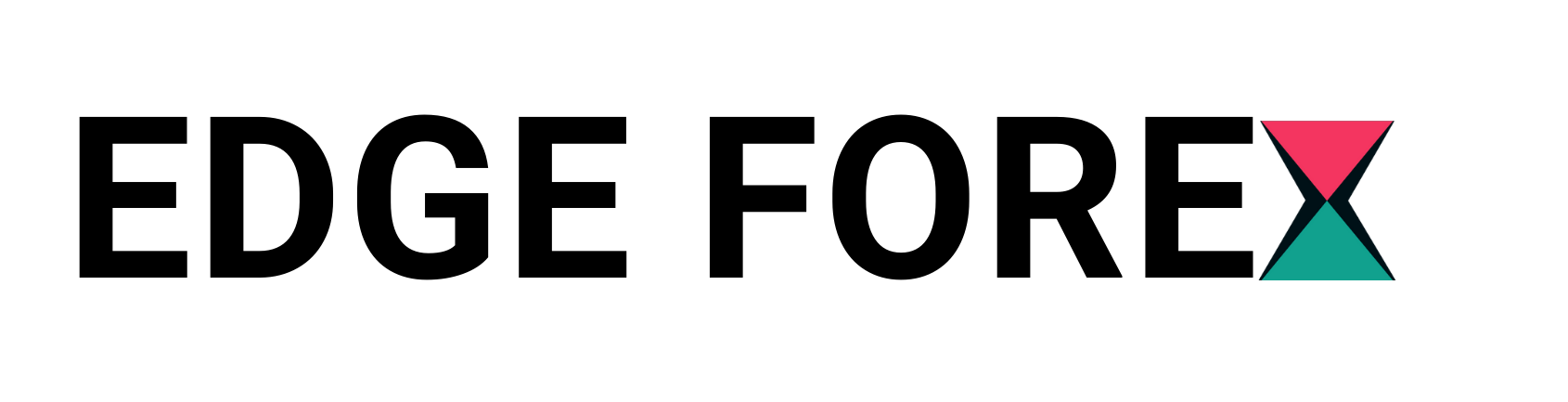Running DeepSeek R1 locally is a powerful way to harness AI capabilities without relying on cloud-based services. DeepSeek R1 is a conversational AI designed to assist with coding, problem-solving, and natural interactions. Unlike online AI models that send your data to external servers, DeepSeek R1 runs entirely on your computer, giving you complete control over privacy and performance.
Many developers, AI enthusiasts, and researchers prefer running an AI model locally because it eliminates latency, reduces costs, and allows unrestricted access to AI functionalities. With the help of Ollama, setting it up as a local AI model becomes straightforward. Ollama is a tool that simplifies the deployment of large AI models, making it easier for users to install and execute open-source LLMs like DeepSeek R1 on their personal machines.
This guide will provide a step-by-step approach to installing, configuring, and running DeepSeek R1 locally. Whether you are a software developer looking for an AI-powered assistant, a researcher exploring AI models, or simply an enthusiast who wants to experiment with a conversational AI, this guide will help you set everything up efficiently.
Why Should You Run DeepSeek R1 Locally?
There are several reasons why running DeepSeek R1 on your local machine is a better option than using cloud-based AI models. One of the biggest advantages of using a local AI model is privacy. Since everything runs on your computer, none of your inputs or queries are sent to an external server. This ensures that your data remains secure and confidential.
Another major benefit is speed. Since there is no need to send requests over the internet and wait for a cloud server to process them, responses are significantly faster. This is especially important for developers who require quick feedback while writing code or users who need instant responses from a conversational AI.
Running DeepSeek R1 locally also eliminates usage limits. Many AI services impose daily or monthly restrictions on how many queries you can make. By installing an open-source LLM like this on your computer, you gain unlimited access to its capabilities without worrying about subscription fees or API limitations.
Additionally, using a local AI model gives you more flexibility and control. You can customize the model, integrate it into your existing workflow, and even fine-tune it for specific tasks. This level of adaptability is essential for researchers and developers who need AI tools tailored to their specific requirements.
Step 1: Install Ollama
Before you can run DeepSeek R1, you need to install Ollama. This tool makes it easy to download, manage, and execute AI models on your computer without requiring complicated configurations.
For macOS users, installing Ollama is simple. Open the terminal and enter the following command: brew install ollama. This command will automatically download and install Ollama, setting it up for immediate use.
Windows users need to visit the official Ollama website and download the latest version of the installer. After downloading, follow the on-screen instructions to complete the installation.
For Linux users, the installation process depends on the distribution you are using. Visit the Ollama website and follow the platform-specific instructions for installing it on your system.
Once Ollama is installed, you should verify the installation by running the command ollama –version in the terminal. If you see a version number displayed, it means Ollama has been installed correctly.
Step 2: Download DeepSeek R1
After installing Ollama, the next step is to download it. Since this is an open-source LLM, it is freely available for installation. You can use a simple command to fetch the model and prepare it for local execution.
To download the full version, open the terminal and enter the command ollama pull deepseek-r1. This will start downloading the main model, which is the most powerful variant. However, keep in mind that this version requires significant system resources.
If your computer does not have a powerful GPU or enough memory, you might want to consider downloading a smaller, distilled version of the model. These versions provide similar capabilities while using fewer resources. To download a lighter variant, use the command ollama pull deepseek-r1:1.5b. You can also specify other sizes, such as 7b or 14b, depending on your requirements.
Downloading the appropriate model for your machine ensures optimal performance while using it locally.
Step 3: Start the Ollama Server
Once you have downloaded DeepSeek R1, the next step is to start the Ollama server. This is necessary to ensure that the model can process queries and generate responses efficiently.
To start the Ollama server, open a new terminal window and enter the command ollama serve. This will launch the server in the background, allowing it to function properly.
Make sure to keep this terminal window open while you use it. If you close it, the AI model will stop responding to queries.
Step 4: Run DeepSeek R1 Locally
Now that the server is running, you can start interacting with it directly from your terminal. To run the model, enter the command ollama run deepseek-r1. If you downloaded a distilled version, specify its tag by using the command ollama run deepseek-r1:1.5b.
Once the model starts, you can begin entering queries, and it will generate responses in real-time.
Step 5: Using DeepSeek R1 for Different Tasks
It is a versatile tool that can assist with a variety of tasks, from coding and mathematics to content generation and general problem-solving.
If you need help writing a function in Python, you can enter ollama run deepseek-r1 “Write a Python function to check if a string is a palindrome.” The model will instantly generate a code snippet that you can use.
For mathematical calculations, you can ask it to solve equations. Enter ollama run deepseek-r1 “Solve for x: 2x^2 + 3x – 5 = 0,” and the model will provide a step-by-step solution.
If you need help writing an article or brainstorming ideas, you can enter ollama run deepseek-r1 “Write an introduction for an article about the impact of AI in healthcare.” The model will generate a structured introduction based on your prompt.
Step 6: Automating DeepSeek R1 with Scripts
If you use it frequently, you can create a script to automate your queries.
First, create a new script file and add the following content:
#!/usr/bin/env bash
PROMPT=”$*”
ollama run deepseek-r1 “$PROMPT”
Save the file and grant it execution permission using the command chmod +x script-name.sh. Now, you can quickly query it by running the script followed by your prompt.
Step 7: Integrating DeepSeek R1 into Your Workflow
DeepSeek R1 can be seamlessly integrated into different workflows. Developers can set up their IDEs to interact, enabling real-time AI-assisted coding.
For those looking to create a chatbot, it can be connected to a web interface using Flask or FastAPI. This allows users to communicate with the AI through a browser-based UI.
Frequently Asked Questions
Which DeepSeek R1 model should I use? The full version is ideal for powerful machines, while smaller models like 1.5B are better for lightweight tasks.
Can I run it on a remote server? Yes, you can install it on a cloud-based VM or on-premises server.
Is DeepSeek R1 free to use? Yes, it is an open-source LLM, meaning it is freely available.
Final Thoughts
Running DeepSeek R1 locally provides privacy, speed, and flexibility. With Ollama, installing and managing the model is simple. Now that you know how to set it up, you can explore its full potential in coding, problem-solving, and conversational AI.
Click here to read our latest article How to Use Myfxbook for Forex Trading in 2025